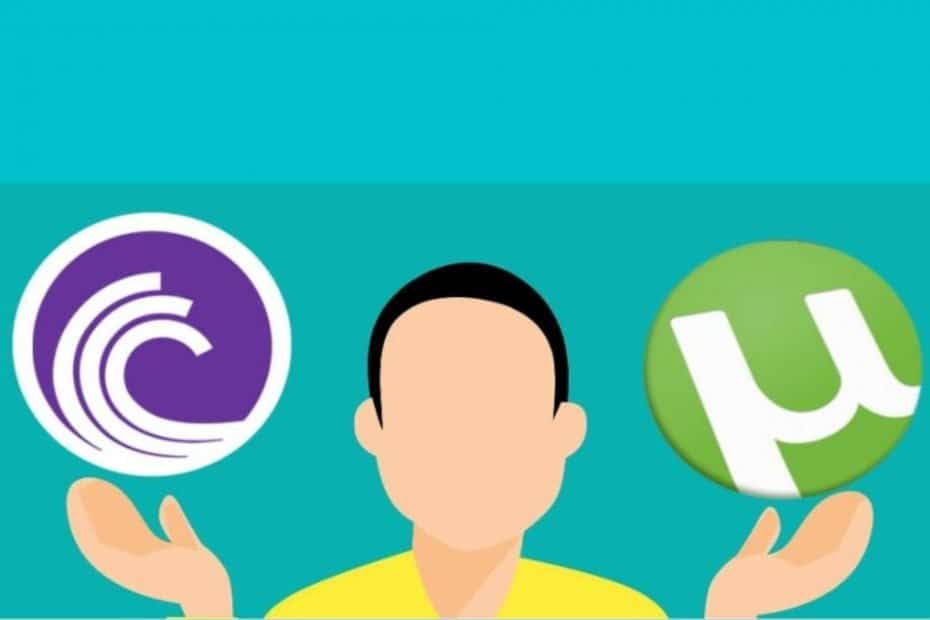When torrenting files online, you will most often use either BitTorrent or uTorrent. Have you ever wondered what is the deal with these two programs and which one is a better choice? Let’s take a closer look at them and answer the questions in this BitTorrent vs. uTorrent showdown.
BitTorrent vs. uTorrent: Similarities
One thing you will likely notice first with the two software is that they look nearly identical to each other. That is no surprise since a single company—BitTorrent, Inc.—developed both.
BitTorrent was developed in 2001 to implement its namesake protocol for peer-to-peer file sharing. The BitTorrent protocol itself was one of the first P2P protocols to be developed. Four years later, uTorrent was independently conceived as a smaller and simpler alternative to the available torrent clients back then. BitTorrent, Inc. has owned and managed both clients since 2006, with uTorrent’s features being incorporated into BitTorrent.
Other key similarities
Due to being managed by the same company, BitTorrent and uTorrent underwent convergent development. For instance, while BitTorrent was initially free of advertisements, both now carry ads in different spots on their interfaces.
The two torrent clients also share the same upgrade plans. There is the Ad-Free plan, which costs $4.95 a year and removes all displayed ads. You could also go for the Pro version, which costs $19.95 a year and adds several features like:
- Virus and malware protection
- Instant streaming
- Customer support
You can upgrade to any of the two plans from within the client software or directly download the paid versions on their sites.
The other important similarity between the two is that they both work best with a VPN for torrenting. A
BitTorrent vs. uTorrent: The differences
Despite being nearly identical to each other, there are several key differences between BitTorrent and uTorrent. The most obvious is the file size, with uTorrent being slightly larger at 2.8MB. On the other hand, BitTorrent’s installer is 2.5MB in size.
The different sizes can be attributed to the difference in their frequency of updates and development purpose. BitTorrent typically has less frequent updates as it is focused on developing stable releases. This means that you get a leaner package.
On the other hand, uTorrent is often used as a testbed for new features, resulting in more frequent updates and a larger file size. The uTorrent site also has beta releases for its latest builds made available alongside its current release.
Another interesting difference lies in the operating systems they are available on. While both are available on Windows, Mac OS, and the Android mobile OS, uTorrent is the only one available for Linux systems. You can run it on both Debian and Ubuntu versions of Linux.
Subtle user interface differences between BitTorrent vs uTorrent
While they might look identical at first glance, there are some subtle differences between the two client programs’ user interfaces. For instance, the ads occupy a slightly larger area in the BitTorrent client than in uTorrent. This makes the ads more prominent on the former, though the ads do not obstruct the screen that much.
BitTorrent also has a Toggle Torrent View button on the top of the torrent list area. This button is used to either hide the list of running torrents or to refresh the screen.
On the other hand, uTorrent has a prominent Upgrade button on the top of its torrent list window.
These differences may be cosmetic, but they highlight some of the independent development done for both applications.
BitTorrent vs. uTorrent: Pitting them against each other
To see which torrent client will do better in the BitTorrent vs. uTorrent comparison, we ran them through a simple test. Using a 27 Mbps Internet connection, we downloaded a 582 MB file that had 51 seeds and 12 leechers. We ran the test for a full minute to see their download speeds and efficiency.
BitTorrent was able to fetch 24.2% of our test file within the one-minute time. It was also able to connect to 18 of the 51 available seeds and had an average download speed of 2 MB/s. We took a look at its memory usage and found it to use around 27 MB of memory for the whole download.
On the other hand, uTorrent got 22.7% of the file during our test run. It connected to 21 of the available torrents and registered an average download speed of 3 MB/s. The client software used a maximum of 28 MB of memory.
The speeds turned out to be nearly identical, but uTorrent has a slight edge. This is mainly due to it being able to connect faster to the seeds. Note that this difference resulted only in a six-second difference in the completion times for each torrent download. We all know how this can add up quickly when downloading large files though.
Performances on other systems
 BitTorrent vs. uTorrent for Mac OS is nearly the same as that for Windows. Still, you will likely find BitTorrent easier to use because the search function is more accessible. Another notable distinction of the BitTorrent Mac client is that it can download multiple torrent files simultaneously. On the other hand, the uTorrent Mac client queues the files and downloads them one at a time.
BitTorrent vs. uTorrent for Mac OS is nearly the same as that for Windows. Still, you will likely find BitTorrent easier to use because the search function is more accessible. Another notable distinction of the BitTorrent Mac client is that it can download multiple torrent files simultaneously. On the other hand, the uTorrent Mac client queues the files and downloads them one at a time.
The story also remains the same when it comes to the Android versions of the clients. However, upon closer inspection of their respective Google Play pages, you will find that uTorrent seems to be the more popular option.
It currently has been downloaded 100 million times and has 3.7 million reviews. BitTorrent only has 10 million downloads and 700,000 reviews. Some of the commonly cited advantages of uTorrent are:
- Ease of use
- Multiple language support
- Personalization options
- Compatibility with Android TV
Note that these features are also present in BitTorrent, but are rated lower by users.
BitTorrent vs. uTorrent: Getting the most out of both
As it turns out, our BitTorrent vs. uTorrent comparison showed that both are evenly matched. This means that you can use the one you prefer, but you might still find their download speeds unsatisfactory at times.
Adjusting your torrent client’s preferences is one strategy for optimization and getting more download speed. To access such settings, click Option on the menu bar and select Preferences. Make the following changes in the indicated tabs and sections:
- Change General settings: Check the following options shown below to increase your torrent download speed.
- Set Global download and upload rates: An upload rate of 70%-80% of your maximum upload speed is suitable for most purposes.
- Change the number of connections: Set the number of Global maximum number of connections to 150 and the Maximum number of connected peers per torrent to 100.
These are some of the basic changes you can do. Experiment with other settings to find the configuration best suited to your torrenting purposes.
Going around ISP limitations
Torrenting speeds can sometimes be limited by the maximum download and upload speeds set by your Internet service provider. One way to go around this issue is to use a different port for your torrent client. This tutorial demonstrates how to do port forwarding for most clients.
Another way to work around the issue is by using a Virtual Private Network (
Removing ads
The number of ads popping up on BitTorrent and uTorrent clients is another major factor that affects your download speeds. While getting the ad-free version is a quick way to doing away with them, you can make some slight tweaks to the free version’s settings to get the same effect. To disable ads:
- Launch the torrent client and click Options.
- Go to Preferences and click on the Advanced tab.
- You will see a series of commands listed on the right panel of the screen. Look for the following commands, and set their values to False:
- Enable_pulse
- Show_notorrents_node
- Show_plus_upsell
- Content_offer_autoexec
- left_rail_offer_enabled/left_rail_offer
- Sponsored_torrent_offer_enabled
- Sponsored_torrent_offer_enabled
- Once you finished modifying the commands, exit Preferences. Your torrent client screen will now look like this.
While this method hides all of the visible ads, the ads might still pop up in certain places. You can fully disable them by holding Shift + F2 and opening Preferences again, then modifying these commands in the same manner.
- Show_gate_explanation
- Show_gate_notify
- Show_plus_av_upsell
- Show_plus_conv_upsell
- Show_plus_upsell_nodes
- Backup_left_rail_offer_enabled
- Backup_sponsored_torrent_offer_enabled
- Upgrade_panel
- Upgrade_toolbar
Be aware that changing these commands might cause your computer to slow down a bit when running the client. Some of the commands might also not be available for older versions, so upgrade to the newer one before doing this. As you can likely tell, if this is over your head you may not want to do it!
Choose the right client software for your torrenting needs
Our BitTorrent vs. uTorrent faceoff ended in a draw, with both clients delivering similar performances. But there are still several key takeaways from the comparison.
- They have different release orientations: It’s faster to get the latest features on uTorrent since updates are more frequent, but BitTorrent has more stable releases.
- uTorrent is better on Android: According to reviews, uTorrent is the more popular option with mobile devices.
- You can make them faster: Tweaking the various settings and removing ads, as well as using tools like VPNs, can help you make your torrent downloads faster.
These considerations will give you a good idea on which of the two torrent clients to use for your specific torrent needs. If you still can’t decide on which one to get, check out our other torrent client recommendations.