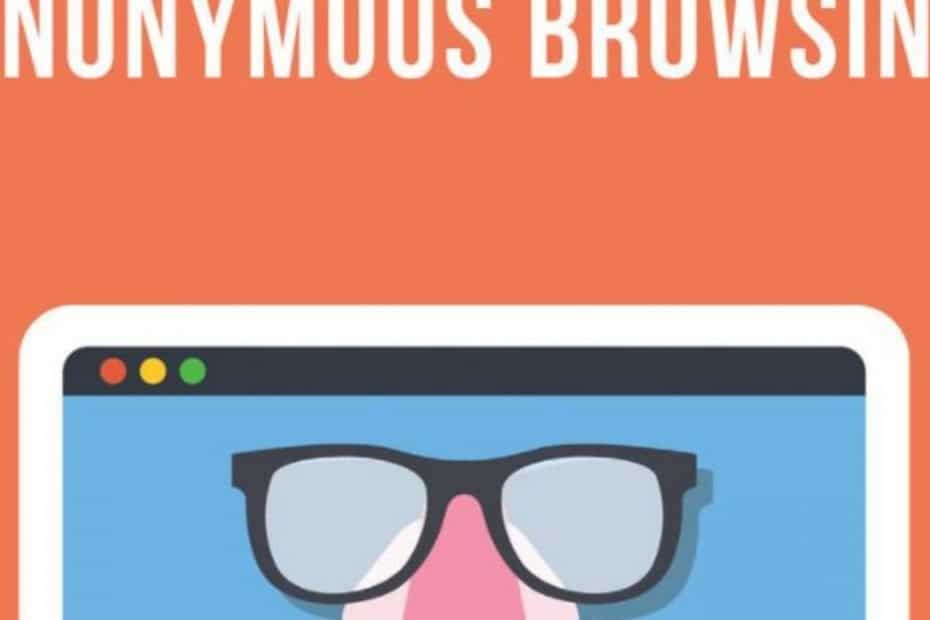Using a
Unfortunately, not everyone has used a
How to be anonymous online with Safari
There are three things to consider once you have chosen your own
- Using “Private Browsing” or “Incognito Mode” to not leave traces of your surfing on your computer.
- Clearing your caches of cookies and other temporary data that is following you around the Internet.
- Turning off location ‘services’ that are telling websites where you are.
For those who want to make this easy, I suggest using a VPN with a good client. Each one of these is an important aspect of using a
See the ghost? Exactly…
Using Incognito Mode to be anonymous online
This one is easy. Go into Safari menu along the top and select the Private Browsing option from the menu:
Done, no more having your own computer tracking your data. You can be anonymous online against anyone who gets access to your computer.
Clearing the cache in Safari to be anonymous online
There are two ways that you can clear your cache and be anonymous online by getting rid of any cookies that are tracking you.
The first option is to go back to that menu from above. Click on Preferences. From the window which pops up click on privacy. Now click on “Remove all website data.” This gets rid of all those cookies that have been stored up over time on your computer. If you’re never done this before, be prepared to be shocked with numbers in the four digits:
The other way to do this is to click on “Reset Safari from the drop down menu. The pop-up menu will give you the option of only deleting certain pieces of information. Choose what exactly you want gone. To be anonymous online, get rid of it all:
Removing Location Services from Mac OSX in 10.6 or later
This last step takes place in the Mac software itself. From the Apple menu on your desktop choose System Preferences. From this menu select “Security & Privacy.” In the General tab you’ll see a lock in the lower left hand corner. If it is locked you will need to click on it and unlock your system by entering your password.
With this done, click on the “Privacy” tab. Uncheck the box next to “Enable Location Services.” This may vary slightly depending which of the many version of Mac OSX you’re using. This one was written with 10.7, but the basic wording and actions will remain the same.
Uncheck that box and you’ll have taken the final step you will have needed to take to be anonymous online. Make sure your
Feature image via Jane Kelly / Shutterstock