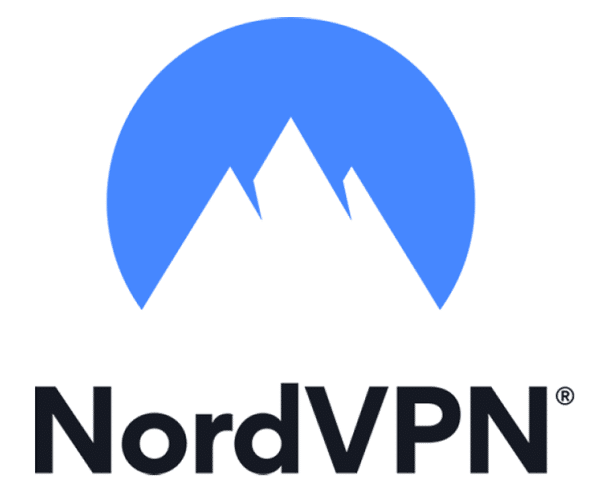Is Your VPN Not Working? Learn How to Fix VPN Problems!
When functioning properly, VPNs offer a wide range of benefits, but they don’t work flawlessly all the time. As with any piece of software, problems regarding functionality arise in different ways. This article will look at the most common problems that may take place when you’re using a VPN service. Don’t beat yourself up trying to figure out what the heck is going on with your VPN.
Read this guide, find out why your VPN is not working, and learn how to tackle every potential problem. For speed, try skipping right to our slow Internet connection section, the disconnection issues section, or our crashing problems section for help with those VPN fixes.
VPN not working: VPN connection problems
Make sure the server is online
The most common mistakes are usually the ones we overlook. If the VPN client can’t connect, try opening a website without connecting through a VPN to check whether the Internet connection is okay. If the connection is still disabled, you can restart your router by unplugging it for 30-60 seconds and plugging it back in.
If the Internet connection is still down, then something could be wrong with the ISP.
Make sure the password and username are correct
Yes, I know you must feel like I’m underestimating your abilities, but you’d be surprised how often this problem happens. Just so that you could dismiss this as a potential issue, make sure to check the password and username of your VPN client the next time you have connection problems. If you’re getting an authentication error, you either typed the wrong password or the wrong username. Nonetheless, try typing the password and username once again, and if it still doesn’t work, reset the password and you’ll be good to go.
Make sure your VPN is up to date
Quality VPN providers work with developers to make sure that their version of the software matches the technological capabilities they have at their disposal. With that being said, your connection may lack stability if your version of the VPN software is not up-to-date. To make sure your VPN software is running smoothly, make the necessary updates; if possible, allow your software to update automatically. If not, make sure to check for available updates regularly.
The best way to make sure your VPN client software is up-to-date is to check the version you’re using right now against the one that is displayed on the provider’s website. You can usually find the information in the About section of your VPN client software.
Restart the VPN software
Another reason why you may not be able to connect to your VPN service may be because the software is glitching. Before you make any definite conclusions that you absolutely can’t connect to the VPN client, try restarting the VPN software, and give it one more try. Software glitches happen more often than you’d think.
If your VPN has its own program, make sure it’s closed all the way down and it’s not just minimized. If your VPN is a browser plug-in, close the plug-in, and restart it.
Clear your device of old VPN software
If you have been testing more than one VPN provider on your device, make sure to erase and uninstall any previous VPN software packages, and see if that helps resolve your issue. If two VPN software packages are working at the same time, that may potentially disrupt the flow of the system you’re currently working on and mess with your Internet connectivity.
Check the authentication process
There is a wide range of authentication processes available to a VPN connection. The method for checking the authentication method on the client end varies depending on the operating system. On most operating systems, you can see which authentication method the VPN server uses by entering the MMC command at the Run prompt. When you select the “Authentication Methods” option, you will see a dialog box revealing all the available authentication methods. Keep in mind that both the VPN client and VPN server must have at least one common authentication method to establish a smooth and effective Internet connection.
Check your firewall
There is the possibility that your firewall just doesn’t get along with your VPN. Firewalls can often be overprotective of the traffic that enters your device and may disrupt the workflow of the VPN service if they notice that something fishy is going on. However, firewalls are often wrong when it comes to labeling some traffic as potentially malicious, so you can try disabling the firewall just so that you make sure that the firewall is, in fact, disrupting your Internet connection.
Don’t forget to turn the firewall back on once you’ve checked. You definitely want to have your firewall on as a protection measure against hackers or other malicious users.
VPN not working: Slow Internet connection
Use a quality VPN service provider
The speed of your Internet connection is largely dependent on the type of VPN service provider you use. Most of the time, free VPN service providers offer limited bandwidth, which translates into a slower Internet connection. Check whether the VPN service provider you’re using offers limited or unlimited bandwidth.
Furthermore, a crowded VPN server can’t logically provide a very fast Internet connection. For instance, if 100 people are using a 1000-Mbps server, you can’t expect to have an Internet connection faster than 10-Mbps. Other factors that draw a line between free and paid VPN service providers are:
- Number of VPN servers available
- Location of VPN servers
- Encryption strength
- VPN protocol
- Routing
Choosing the right VPN service provider has a huge impact on the speed of your Internet connection. Reading our thorough reviews on the best VPN service providers will help you make a well-informed decision regarding your perfect VPN. Here are two which we highly recommend:
- Unlimited bandwidth and speed
- 5,224 servers in 60+ countries
- 6 Simultaneous Connections
- Strict No Logs Policy / Based in Panama
- 45 Day Refund Policy
4.9
- Unlimited Bandwidth & No Speed Limits
- 3,000+ VPN servers in 94 countries
- 5 Simultaneous Connections
- No Logging VPN / Based in British Virgin Islands
- 30-day Money-back Guarantee
4.9
- Unlimited Bandwidth & No Speed Limits
- 3,200+ servers in 65 countries
- Unlimited Simultaneous Connections
- No Logging | Based in British Virgin Islands
- 30-Day Money Back Guarantee
4.8
- Unlimited Bandwidth & Speed
- 7300+ servers in 91+ countries
- 7 Simultaneous Connections
- No Logging & Outside of 7 Eyes
- 45-Day Money Back Guarantee
4.7
- Unlimited Bandwidth & No Speed Limits
- 3,000+ Servers in 78+ countries
- 5 Simultaneous Connections
- No Logging & Accepts CryptoCurrency
- 30-day Money-back Guarantee
4.6
Try using different ports
Your device connects to the VPN via a networking port. Your device routes traffic from the VPN server to a specific port. However, certain ISPs and networks block traffic on specific ports. When this happens, your VPN connection will be denied, or it can be disrupted, followed by an unbalanced flow. Additionally, some ports are faster than others for seemingly no apparent reason. So, if you’re experiencing slower speeds you might want to reconsider the VPN port you’re using right now and switch to a faster one.
Use different servers
The rule of thumb in the world of VPNs is the closer you physically are to your VPN server, the faster your Internet connection will be. Additionally, you will probably achieve greater speeds if you aren’t using a VPN server that isn’t too crowded. As we explained above, the more crowded the VPN server is, the slower your Internet connection will be. When you experience a slower Internet connection while using the VPN service, you might want to check the above-mentioned factors.
Most VPN service providers allow users to quickly and easily change VPN servers. In most cases, all you’ll need to do is go to your VPN client, select a VPN server, and confirm the selection. Then, you can run a speed test to see if the new server is faster.
Connect using different IP protocols
Most VPN providers allow you to connect through Transmission Control Protocol (TCP) or User Datagram (UDP). The speed between these two IP protocols is different, so changing your IP protocol may result in improved speeds. The TCP is considered as more commonly accepted among VPN providers, but the UPD offers a faster and more stable connection.
Change VPN tunneling protocols
A VPN protocol can simply be explained as the way in which the VPN protects the transferring of your data. There are a wide range of VPN protocols that are used by different VPN service providers. These are the seven-most used VPN protocols you need to know about:
- OpenVPN
- PPTP
- L2TP/IPsec
- SoftEther
- WireGuard
- SSTP
- IKEv2/IP
Out of these seven VPN tunneling protocols, the most commonly used ones are the OpenVPN, PPTP, and L2TP.
However, the thing about these protocols is that each of them affects your Internet connection speed differently. If you choose a VPN protocol that offers a higher level of encryption (such as the 256-bit encryption), your Internet connection speed will suffer. If you want less secure encryption with a faster Internet connection, then choose the 128-bit encryption. Generally speaking, OpenVPN is the recommended VPN protocol you should use, as it’s arguably the most secure and the one that slows down your Internet connection the least.
Check whether the hardware can support the encryption
If your device is considerably old and outdated, chances are the encryption is taking up too much of your CPU power, which can hurt your Internet connection. You might want to check whether the device you’re using can support the encryption. If not, maybe it’s time to upgrade to a better machine.
Choose a wired connection
Wired connections, as opposed to a Wi-Fi connection, is a lot faster and more secure. That is because the wired connection doesn’t transmit data over a shared channel between multiple devices, which is known to produce increased latency and slower connection speeds. Even though the Internet speed is mainly determined by the strength of the VPN server, using a wired connection will eliminate many interferences and will definitely improve the speed of your Internet connection as wired connections are known to support much higher speeds.
Try to disable the local security software
Your antivirus or firewall software can potentially slow down the Internet connection by filtering and scanning outgoing data. If your Internet connection is slower than usual, try disabling the antivirus or firewall software to determine whether the security software reduces your Internet connection. However, we don’t recommend turning off your security software completely in order to gain a faster Internet connection. The safety of your connection is far more important than the speed of the connection.
VPN not working: VPN keeps disconnecting
Test whether device disconnects on different servers
Sometimes, VPN servers stop functioning properly for no reason. You could beat yourself up trying to figure out what’s wrong with the connection on your end until you find out that the problem is the server itself. Try disconnecting your device from that VPN server, and try testing other servers to see if the problem goes away. VPN servers located in your country that are not very distant are more likely to be stable.
Try changing the protocol
Your level of encryption has a direct correlation to the speed and quality of your connection. The protocol used by your VPN may be causing your VPN to disconnect. We mentioned that the safest protocol is OpenVPN, and we don’t advise you to make any permanent changes. But if your VPN keeps disconnecting, you might want to switch between protocols just to see if the connection issue still persists.
Check whether the security software is disabling the VPN
The same thing that causes your Internet connection to slow down can also prompt your device to disconnect from the VPN server. The firewall or the antivirus may be responsible for the connection issues you’re having. Try disabling each of them, and check whether the connection restores its balance. If that appears to be the case, don’t forget to add an exception for the VPN connection before turning the firewall and antivirus back on. Also, if you have anti-spyware software, that might be causing the connection issues as well.
Try connecting the VPN service from a different device
There is a possibility that your device may be responsible for the connection issue. To exclude that possibility, try connecting to your VPN account from a different device. You can try from another computer, smartphone, or a tablet. Basically, any devices that can connect to your VPN account will do.
Connect to a nearby server
Unless you’re trying to spoof your location to a specific country, you should connect to the closest server available. The physical distance between you and the VPN server affects the connection speed. That’s because it takes time for data packets to travel between you and the VPN server. Although it’s not always the case and that many VPN servers operate well regardless of the distance, you should try connecting to a nearby server to see if the connection issues disappear.
Given that almost every VPN service gives you the option to change which VPN server to connect to, connecting to a server that is physically located near your geographic location shouldn’t cause any issue.
Connect via Ethernet
While it doesn’t happen very often, it’s possible that something at the router level of your network can cause connection problems. If you suspect that this might be the problem that causes your VPN to keep disconnecting, I suggest you plug directly into the cable jack with an Ethernet cable to see if the connection issues still persist.
Change the DNS server
Many VPN service providers offer DNS service as a means to boost your online privacy. However, there is a chance that the DNS service is causing your connection problems. Every VPN service provider has different steps for changing the DNS server. Don’t worry; changing your DNS server is a safe and reversible configuration adjustment that won’t harm your device or network.
VPN not working: VPN keeps crashing
Close other apps
If you have too many apps running in the background, your VPN client might crash. That’s also far more likely to happen if your device is relatively old and doesn’t have the necessary CPU power. Keep in mind that you should be alarmed if your VPN client crashes regularly. If it happens every once in a while, there’s probably nothing to be worried about. Either way, if your VPN keeps crashing, try closing other apps to see if that will help resolve the issue.
Reinstall VPN client
If the VPN client keeps on disconnecting, and you’ve ruled out other possible problems, then it’s best that you reinstall the VPN client. Delete or unistall the VPN client, and reinstall it once again. If the problem persists and the VPN client keeps on crashing, then something else is causing the VPN client to crash. Note: you can find the reinstall option when you go to the “add and remove program” section on your device.
Make sure to have the latest version of the VPN software
You should always keep your VPN client software up to date. While some updates only tweak the main functionality of the software, others are important for the software to run properly. So, it’s essential not to ignore the update requests, as ignoring them could lead to your VPN software crashing if it’s tremendously outdated.
Restart your router/modem or switch device
Before you rule this possibility out, make sure that the router/modem or switch device are functioning properly. Technical difficulties may arise at any time, and they may cause your VPN to crash. Just turn the router on for about a minute or so, and turn it back on to see if the VPN keeps crashing.
Try connecting on a different network
Your network may be causing your VPN to keep on crashing. To rule this possibility out, try connecting to a different network to see if the VPN continues to crash. If you confirm that the problem is with your network, you’ll know that something about your network causes the VPN to crash. Check your Wi-Fi or Internet settings to see if you can find something that prevents your VPN from functioning properly.
What’s that? Your VPN still isn’t working? It’s time for you to read our reviews of better VPNs and get yourself protected conveniently once again!